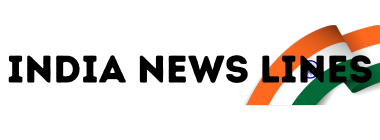Are you familiar with the common file formats like JPG, PNG, and PDF? These formats are widely used globally for various purposes. Whether it’s a signature for a document or a screenshot from an instruction manual, JPGs play a significant role. When you convert a JPG to PDF for sharing, it is essential to preserve the image quality, making it easier for the recipient to access the file.
While there are many tools available to convert JPG to PDF, Adobe Acrobat is a trusted solution known for maintaining quality during conversion. Let’s explore how you can easily convert images to PDF using Adobe Acrobat.
Understanding JPG and PDF Formats
JPG, short for Joint Photographic Experts Group, is commonly used to compress detailed images for easier sharing and storage. On the other hand, PDF files can include a variety of content like images, official documents, and more. PDFs are favored for their high compatibility across devices and their ability to retain image quality even when scaled.
Benefits of Converting JPG to PDF
- JPG files are smaller but less manageable compared to PDFs in terms of sharing and editing.
- PDFs offer editable components, making it easier to modify content within the file.
- While JPGs may lose quality when compressed, PDFs maintain high-quality results.
Converting JPG to PDF on your PC
- Install Adobe Acrobat Reader on your PC or use the browser version.
- Select the file you wish to convert and wait for processing.
- Once processed, click the download button to save your file as a PDF.
Converting JPG to PDF on a Smartphone
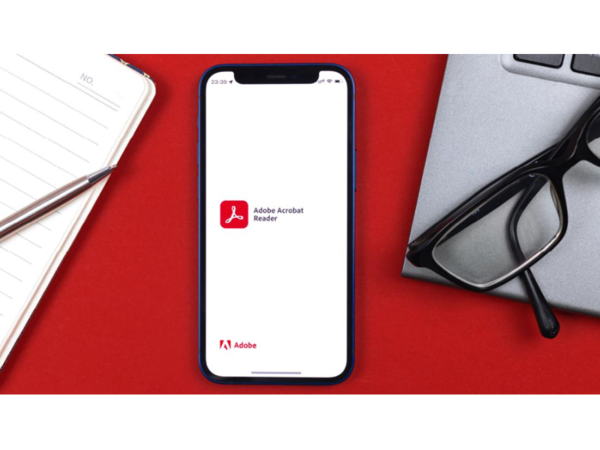
- Download and install the Adobe Acrobat app from the Google Play Store.
- Sign in using your preferred method and choose a plan (free or paid).
- Select the file to convert, grant necessary access, and tap the ‘Convert PDF’ button.
- Your image will be successfully converted to PDF on your smartphone.
Note: The Image to PDF conversion feature may require a subscription on the smartphone version.
Frequently Asked Questions
Can you convert JPG to PDF for free?
Yes, there are several free tools available online and offline for converting images to PDF without any cost.
How to convert JPG into editable PDF?
For accurate PDF editing capabilities, Adobe Acrobat provides a reliable solution. Upload your file to Adobe Acrobat, make necessary edits, and save the changes easily.
How to convert JPG to PDF on a smartphone for free?
To convert images to PDF for free on your smartphone, use online tools accessible via your browser to upload and convert files conveniently.
Disclaimer: Content Produced by NP Digital India